Last Updated on
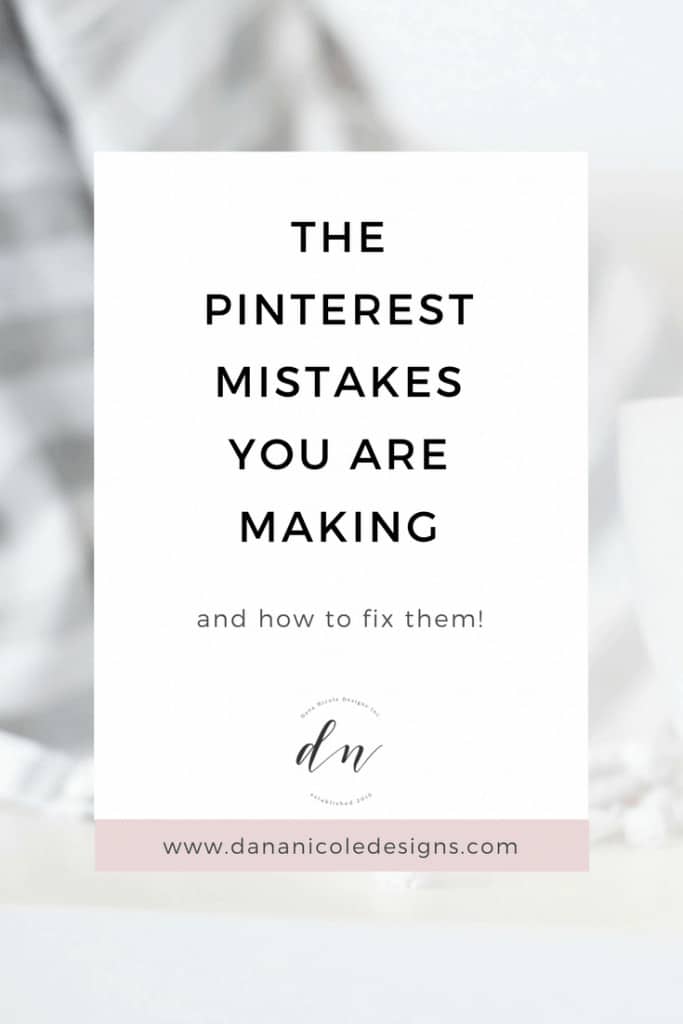
Pinterest is such an incredible platform for bloggers and businesses to promote their work and grow their traffic. I haven’t come across any other social platform that works as well as fast and as well as Pinterest for promoting your blog or website.
This article contains affiliate links. If you choose to make a purchase through a link in this article I will earn a commission at no extra cost to you.
Like many, when I first began my business I didn’t have a Pinterest marketing strategy but had kept seeing blog post after blog post about how Pinterest is a goldmine for traffic.
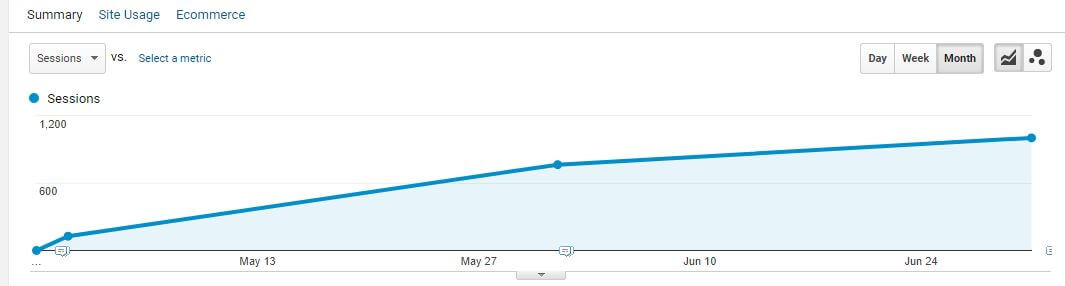
So, I dove headfirst into learning about Pinterest and incorporated it into my marketing strategy. At first, things were going great! My traffic took off and I went from getting 0 referral traffic from Pinterest to over 1,000 visitors in a little over a month.
At the time, this was incredible for me! I thought I had figured out my Pinterest strategy, so I left it on autopilot and pretty much let it run (aside from scheduling out pinned content).
But after several months, I noticed something. My traffic acquisition from Pinterest had basically plateaued, and in some months it went down.
“How can this be! I’m pinning at least 50 times a day, I’m pinning tons of content, I’m pinning all day long yet my traffic isn’t improving” I thought to myself.
So, I started researching, tweaking and making adjustments, and I soon found the problem (well, problems – there were definitely more than one!).
So let’s talk about the Pinterest mistakes you are (possibly) making, and how to fix them.
Putting Too Much Emphasis on Pinterest Monthly Views
Obsessing over your Pinterest monthly views will prevent you from looking at meaningful data such as conversions, link clicks and saves.
Instead of worrying about the fluctuations of your monthly views, spend some time digging into your analytics to see whether or not your clicks or saves are increasing.
Those metrics are much more valuable and will help paint a better picture of how your account is growing over time.
Not Pinning At The Right Time
If you are just pinning whenever you have a free moment, you are likely missing out on key traffic. Pinning your content when your audience is on Pinterest is the key to driving traffic to your website and Pinterest profile. I use Tailwind (affiliate link) to see what the optimal time to post it with their “smart schedule”.
Pinning at the right time instantly helped me get more traffic from Pinterest – my traffic literally doubled the from Pinterest the day that I changed up my pinning times. So how do you know when your audience is online?
How To Fix This: To find out when your audience is on Pinterest you have two options. The first is to head into your Google Analytics and create a custom report. It’s a lot easier than it sounds and I’m going to walk you through it. You are going to want to do this to find out when the optimal time to pin is!
First, go to “Customization”, click on “Custom Reports”, and then head into “New Custom Report”.
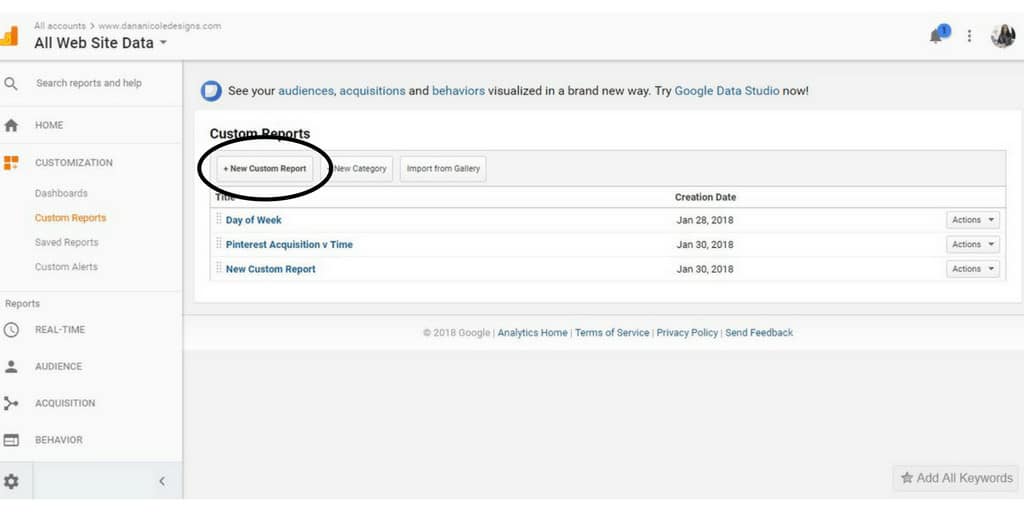
Now, fill out your report so you have the following information:
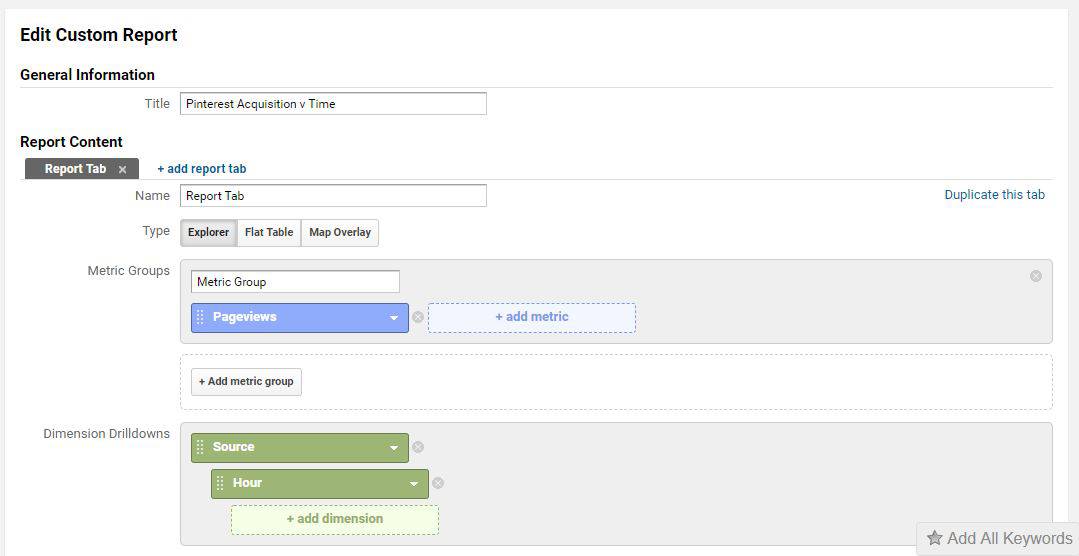

If the above photo doesn’t load, you will want to put “Pageviews” as your metric group, and then “Source” with “Hour” underneath, as your dimension drilldowns.
Hit save, and head into that report! When your report comes up, you will see a bunch of different referrers such as Pinterest, Google, Facebook etc.
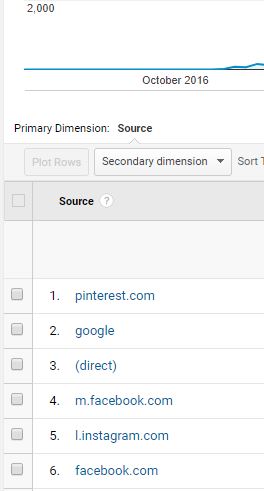
Click on Pinterest to display your traffic only from Pinterest.
Lastly, you are going to want to click on “Secondary dimension” to plot the days of the week (choose “Day of Week Name” so it’s easier to read).
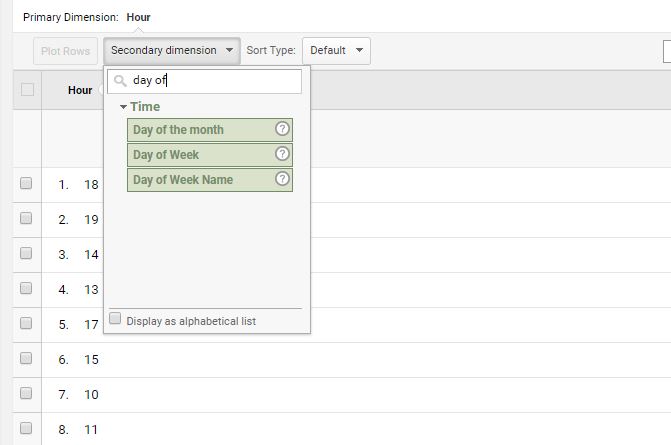
After all that, you are left with all the traffic you are getting from Pinterest, divided up by days of the week and time of day. If you sort your traffic from largest to smallest, you will be able to see what time of day your audience is most active on Pinterest (and visiting your site).
The next option is to sign up for a free account with Tailwind and use their smart schedule to view when the best time to pin is!
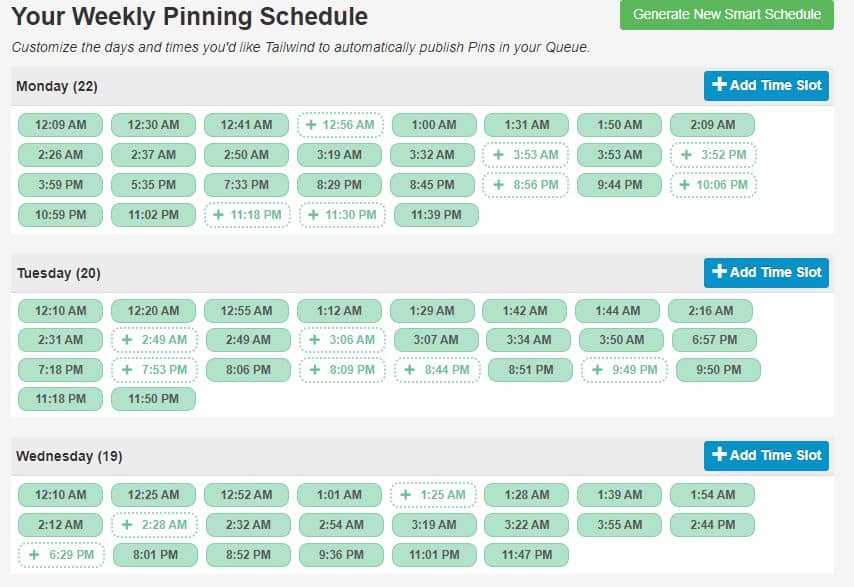
After Tailwind generates a schedule for you, go ahead and pin your content for the week (or month) and let your traffic grow on autopilot!
Pinning Too Much
Another misconception I’ve found is that people say you should be pinning 50-100 times a day. It’s all about quality over quantity. If Pinterest notices you are pinning 100 pins per day, and only a few of them are getting repinned, they are going to know that the content you are pinning kinda stinks.
And then they will limit your reach because you just aren’t providing value.
I know because I made this mistake, and my reach on Pinterest suffered a ton. Luckily, Pinterest is pretty forgiving and once you start to pin quality stuff again, your reach will pick up.
It’s better to pin less, high-quality pins than to opt for a high volume of so-so pins. Research suggests that pinning anywhere from 10-30 pins per day is enough. For this, use your judgment. Some people can pin more and see good results while some see better results when they scale back.
Try pinning less and see what happens, you might be surprised!
How To Fix This: This is easily fixable by pinning less! Make a note of how much you pin each day and experiment with what days bring you in the most traffic. I’m currently testing whether 10 pins a day is optimal.
Your Pins Are “Pretty” But Not Click-Worthy
I’ve definitely fallen into this trap as well. My brand’s aesthetic is minimal and clean with soft colors. My pins used to reflect that, but I noticed that I just wasn’t getting lots of clicks on Pinterest, even though the content was good within my blog! This is an example of how I used to design my pins:
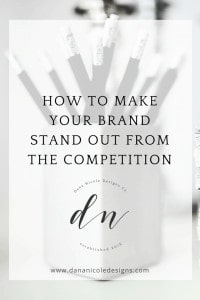
As you can see, it matches my aesthetic but it doesn’t jump out at you. The title isn’t very catchy either.
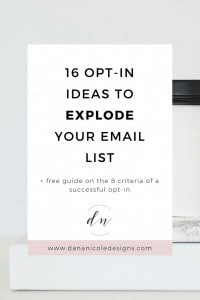
How To Fix This: All you need to do is adjust the look of your pins to make sure you have something that stand out. I changed mine up a little bit more and made the content jump out a bit. I then had this design:
I found this to be much better, but I still wasn’t seeing the types of clicks that I wanted. Instead, I uploaded some pins that stood out much more and started to see better results. The pins I upload to Pinterest now look something like this:
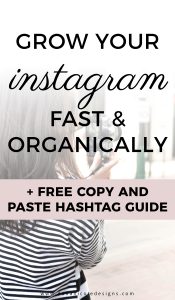
These are still branded with my colors, fonts and website URL, however, they stand out so much more and have really increased the number of clicks I get to my website.
Pro Tip: View your pins on your mobile device – if the font is too small to read you will want to increase the size and contrast!
Related: Learn to make your own custom Pin It buttons to match your brand’s aesthetic.
No Keywords
Even though Pinterest is classified almost everywhere as a “social media site”, there isn’t anything social about it. In fact, Pinterest is more of a search engine, which means you should be using keywords in your pins (SEO 101, anyone)?
I wasn’t using keywords for the longest time, and once I did keyword research for each of my pins and incorporate keywords in, I saw a spike in traffic.
How To Fix This: To find keywords in Pinterest start by searching the topic of your pin in the search bar:
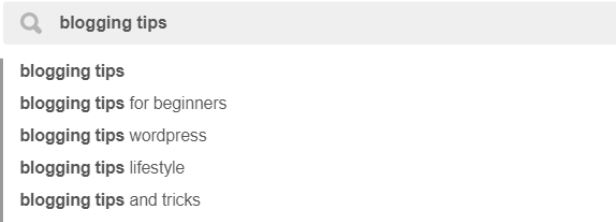
When you do, a list of suggestions will come down. For the keyword “blolgging tips” there is also “blogging tips for beginners, blogging tips WordPress, blogging tips and tricks”.
These are words that people also search for when searching for “blogging tips”.
Now if you hit search, you will see this along the top:

Here you are given even more keyword ideas. “Blogging tips for beginners”, “blogging tips and tricks”, “fashion blogging tips” “writing” etc. These are listed as most popular to least popular (left to right).
So when you write your Pinterest description for your boards and pins, include some of these keywords!
Cute Board Names
Things like “Mo’ Money Mo’ Problems” for a finance board might seem clever and funny to you, but there are just no keywords in that.
How To Fix This: Use the keywords from above to name your boards in order to help people find your account in the search results when they search for popular key-terms.
Group Boards With Poor Engagement
If you don’t know what a group board is, it is a board where a group of pinners come together to share content on a specific topic (usually). Some boards are general but the best ones are those that are specific to your niche!
For example, I have a group board where we post tips on how to grow your blog. The only pins that are allowed are pins that have to do with blogging.
Now, if you are constantly pinning your content to boards that have no engagement (i.e. nobody is repinning from those boards) the Pinterest algorithm will see that you have pinning all this content and nobody is repinning it, and it will show less of your content in the smart feed.
So instead of joining group boards that have 500 members and are called “PIN ALL YOUR STUFF” you’d be better off to find group boards that are more targeted to your audience and will result in more repins.
How To Fix This: Tailwind (affiliate link) is one of the top Pinterest schedulers. I use them to schedule all of my pins and I love Tailwind for the analytics they provide – especially for group boards.
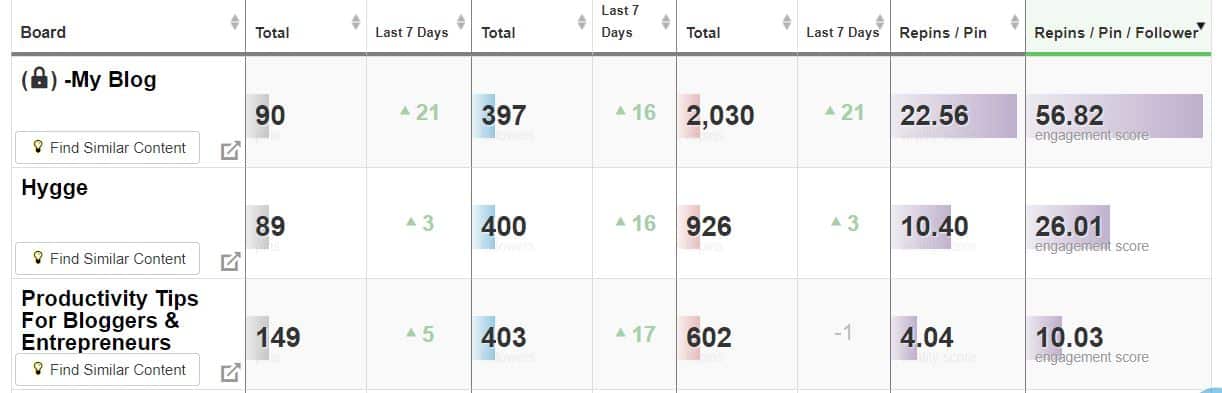
With Tailwind, you are able to take a look at the health of your group boards by viewing “board insights”. Here, I can see which group boards I’m in that have poor “virality scores”. Anything with a score less than 1, I stop focusing my efforts on.
A virality score of 1 means that each pin on that board generates an average of 1 repin. Anything less tells me that my pins likely aren’t going to get repinned, and no interation on my pins means that they won’t be shown as much in the smart feed. So I like to keep my chances better to appear in the smart feed by only posting to quality group boards!
Pinning Crappy Content
Like I said above, Pinterest wants you to be pinning good content. If you are pinning good content that is getting lots of repins, they will be more likely to show you and your pins in the smart feed to new users! If you are going to Pinterest just to mindlessly pin a bunch of things to some random boards, your account will suffer.
How do I know this? Experience! (If you haven’t noticed, this blog post is basically all the mistakes I made with Pinterest).
How To Fix This: Easy! Check out what you’re pinning. Go to Pinterest and click around. I’m embarrassed to say that I’ve pinned content before that was stolen and scammy, only because I didn’t actually check it out beforehand!
There you have it! If you are having a hard time getting your content to grow on Pinterest, the above tips will help you begin to make tweaks and see what needs to be changed. These were the changes I made and saw my traffic improve instantly!
This post contains affiliate links meaning I make a small commission if you choose to purchase from my link.
Pin me:
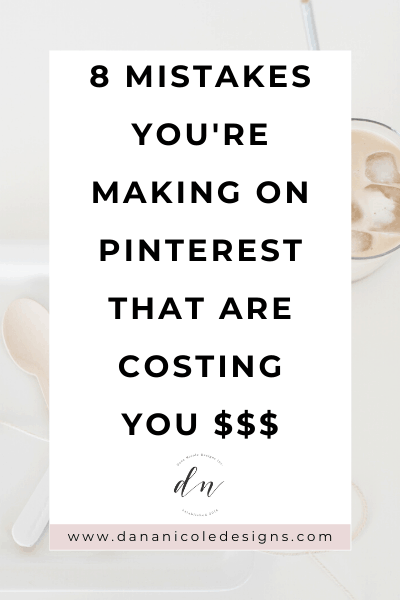
This article may include affiliate links. As an Amazon Associate I earn from qualifying purchases.

Dana Nicole is an award-winning freelance writer for MarTech/SaaS who was rated one of the best SaaS writers by Software World. She specializes in writing engaging content that ranks high in search engines and has been featured in publications like Semrush, ConvertKit, and Hotjar.
Dana holds a Bachelor’s degree in Business Administration and has over 15 years of experience working alongside national brands in their marketing departments.
When Dana’s not working, you can find her dancing en pointe, cooking up new recipes, and exploring the great outdoors with her two big dogs.


Hi Dana
Thank you very much for this. It is so enlightening. I have been trying to maximize Pinterest traffic on my blog, and this would really help.