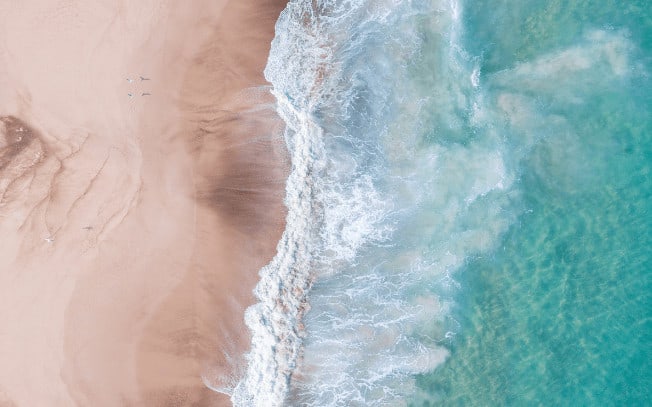Last Updated on
If you have an Instagram account, you’ve probably seen the word “preset” pop up and wondered to yourself “what are presets?”
Today we are going to learn a few different things about using Lightroom mobile presets:
- What are presets?
- Where you can find Lightroom mobile presets to buy for yourself
- How Lightroom mobile presets work
- How to use presets in Lightroom mobile
- Benefits of using Lightroom presets on your photos
- Downfalls to using Lightroom presets on your photos
What Are Presets?
But first, what are presets and why should you care?
Presets, also called Lightroom presets or Lightroom mobile presets, are a set of saved-actions that you can apply to photos. Presets are similar (but not the same) to filters. To use presets, you need to download the Lightroom mobile app. Once you have the app, you can buy and download presets that you then add to your photos.
In the video below, you can see how easy it is to change a photo by clicking on a preset.
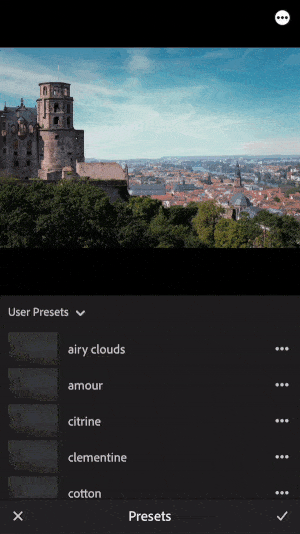
Lightroom mobile presets are a fast and incredibly easy way to enhance your photos for Instagram or your business without having to learn how to edit your photos yourself!
In other words, you can get professional edits without having to be a professional photographer.
Not only that, when you have attractive Instagram imagery, you are more likely to attract your ideal follower and grow your account.
Now that you know what presets are, let’s talk about where to find Lightroom mobile presets.
Where to Find Lightroom Mobile Presets
You can easily find many different Lightroom mobile presets to use for your photos!
Online marketplaces such as Etsy and Creative Market offer a vast selection of Lightroom presets for both mobile and the desktop version of Lightroom CC.
Prices for presets can range anywhere from $10 a preset to $75 depending on what type of presets you are getting (Lightroom mobile or Lightroom CC for desktop), how many presets you are getting (some come in packs whereas others are singles) and where you are buying them from.
Influencers with hundreds of thousands of followers might sell the presets they use on their photos and charge much more because they are selling a brand that lots of other people want to emulate!
You can even make Lightroom mobile presets yourself.
How do Lightroom Mobile Presets Work?
Lightroom mobile presets are a bunch of pre-selected edits that you can apply to your photos by using the free Lightroom CC app. There isn’t much to it than that!
These edits range from lighting edits, color correcting and lots more. If you aren’t familiar with tonal curves and all those adjustments, presets can be a great option.
And even if you are familiar with them, using presets can be a huge timesaver. By using presets, I can cut my editing time down to a fraction of the time it used to take me when I was applying my adjustments all individually to each photo.
Once you’ve found some Lightroom presets you like, applying them is very easy.
How to Use Presets in Lightroom Mobile
If you aren’t sure whether or not you’ll have the technical knowledge to use Lightroom mobile presets, give a quick read through these instructions to see just how easy they are to use.
Step 1: Save the Preset (.DNG File)
Depending on where you buy your presets from, you’ll likely end up with a .DNG file or a .DNG file in a zip folder. Either way, you are going to want to send the .DNG file over to your phone because the preset will not work on your computer.
Save the .DNG file that you just downloaded onto your camera roll on your phone. When you save it, it will show up as a blank photo, so don’t worry if you are met with a blank black screen – that’s how it’s supposed to look!
Step 2: Import The Preset
Next, open your Lightroom mobile app. Once you have opened the app, you need to import the .DNG photo.
When you have imported the .DNG photo into your Lightroom mobile app, open it, and click the three “…” dots circled located in the top right corner.
Step 3: Save the Preset
Next, click on “Create Preset”. Name your preset so you can find it again later.
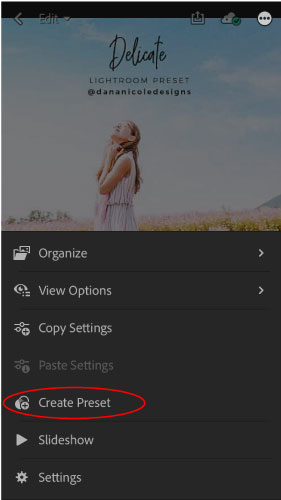
This step will copy all the settings of the preset so that you can easily apply your new Lightroom mobile preset with one easy click.
Step 4: Apply Your Lightroom Mobile Preset
To apply the preset, choose your photo in Lightroom and scroll over along the bottom until you find “Presets”. Click on that. This will open all your saved presets. All you need to do to apply the preset is select the one you want and hit the checkmark!

Step 5: Make Adjustments
No preset is going to be perfect for every photo. Sometimes different photos will look different depending on how they are shot! You may need to adjust the:
- Exposure
- White balance
- Shadows
- Highlights
You can find these adjustments along the bottom of your photo.

And that’s all! In 5 easy steps, you will be able to apply gorgeous presets to your images to change the look of them!
Benefits of Using Lightroom Mobile Presets
Using Lightroom mobile presets on your photos will help give them a uniform look, which can be great if you are going for a uniform Instagram feed theme.
On top of giving your photos a uniform look, Lightroom presets will also cut back the time you spend editing your photos. Prior to using presets for my own feed, I spent way too much time on each photo trying to make it look uniform to the rest of my images.
Now that I use presets, my images all look consistent with minimal effort on my behalf.
Downfalls to Using Lightroom Mobile Presets
Since presets aren’t “one-size fits all” you are still likely going to need to make slight adjustments to your photos. This is pretty easy and likely won’t take up much of your time.
Since you can undo all the edits you’ve put on your photos in the Lightroom app, nothing is permanent and if you don’t like the way a preset changes your image, it’s very easy to revert it back to the original state.
And that’s all there is to it! Lightroom presets are such an easy way to transform your photos.
Pin me:
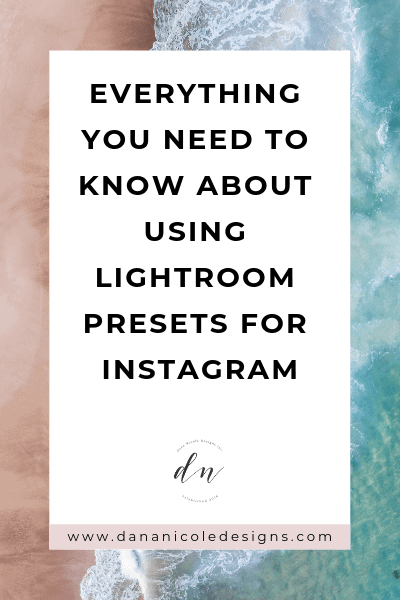
This article may include affiliate links. As an Amazon Associate I earn from qualifying purchases.

Dana Nicole is an award-winning freelance writer for MarTech/SaaS who was rated one of the best SaaS writers by Software World. She specializes in writing engaging content that ranks high in search engines and has been featured in publications like Semrush, ConvertKit, and Hotjar.
Dana holds a Bachelor’s degree in Business Administration and has over 15 years of experience working alongside national brands in their marketing departments.
When Dana’s not working, you can find her dancing en pointe, cooking up new recipes, and exploring the great outdoors with her two big dogs.